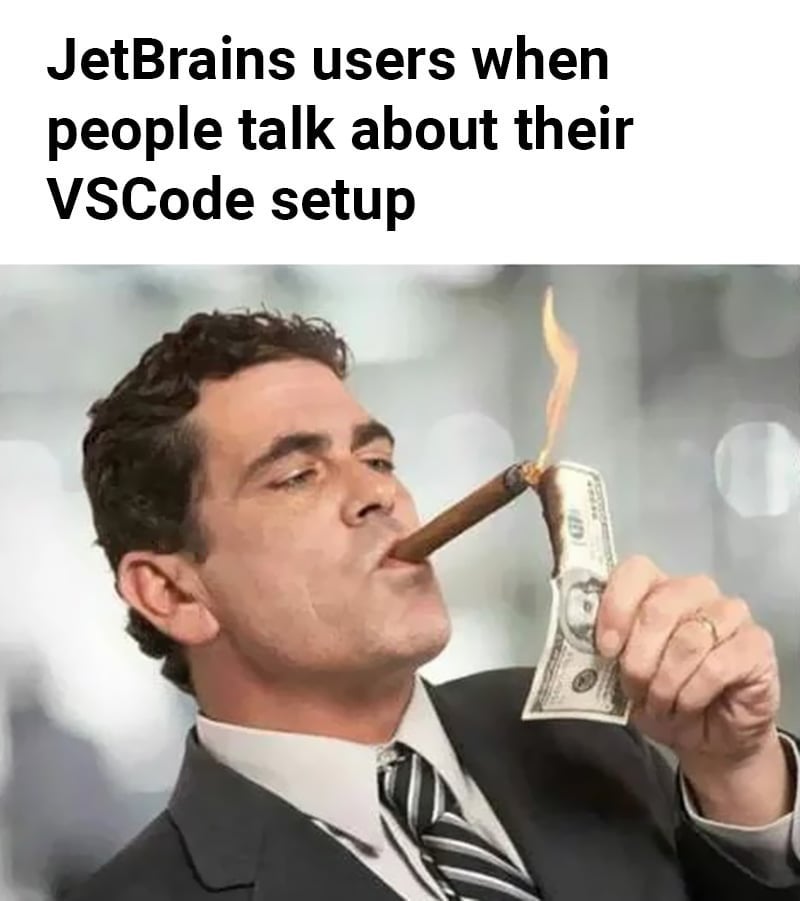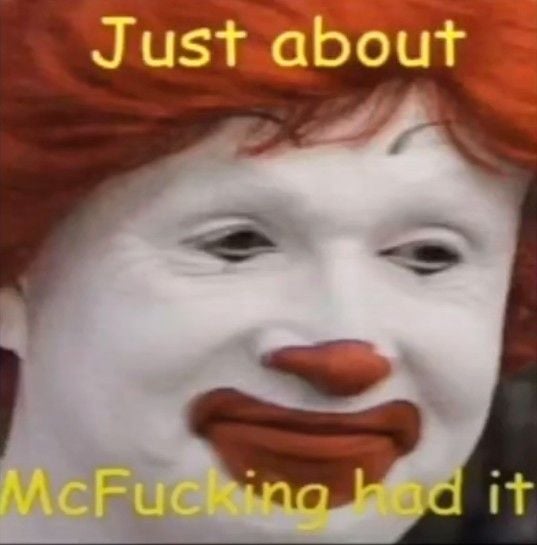I prefer to boot a live USB first to get a better feel
This one. Easier setup, cleanup’s a breeze, no muss, no fuss.
As others have said - Live USB.
Set up a USB stick with Ventoy and you can throw a bunch of distros on there so you can trial all of them without needing to flash a new USB.
Just put the ISOs on the Ventoy flash drive and boot into Ventoy.
This - but I’d take it a step further and use a small-ish USB 3.2 SSD with Ventoy instead. That way, your live Linux experience isn’t kneecapped by having to load programs off a slow USB stick. In a pinch you can use a SATA SSD with a USB-SATA adapter too, that way you can cram a ton of ISOs on there and go to town.
A decent quality USB 3 flash drive will be plenty fast for a read only live boot.
It’s a good way to try it out. You can also use a live usb or cd where you can boot Linux into memory and it won’t affect your current installation.
That or live cd (well, most likely live usb nowadays)
Live USB boot IMO, you remove the virtualization performance overhead.
Probably, but there’s also DistroSea
This is what I did, and it did its goal in making me comfortable using Linux. However, like what others suggest, live USB is probably much more easier honestly.
I use VBox to run my PiHole for now and have used it to play with a couple distros side by side. I also have a sup’d up tower built from spare parts from work, so resources aren’t a constraint.
My preference is „bare metal” approach, then I really know if everything is working as it should, so I had a separate drive for Linux installation at the beginning and got to my other drives by just mounting them as NTFS.
But, finally I am at the point of no return for some time now, the old Windows drive is not even inside of my PC and the other drives are ext4 already.
For a quick check Live CDs/USBs are totally fine but not fully representative.
VMWare Workstation is free now.
Hyper-V is too if you are not on the home version of windows.
Virtualbox first, to get the initial feel. Then live CD/USB to see how the distro works with your computer. It’s a good way to find out if your distro of choice recognizes the hardware that it needs to. That way, if something is wrong, you can address it before committing to installing the OS.