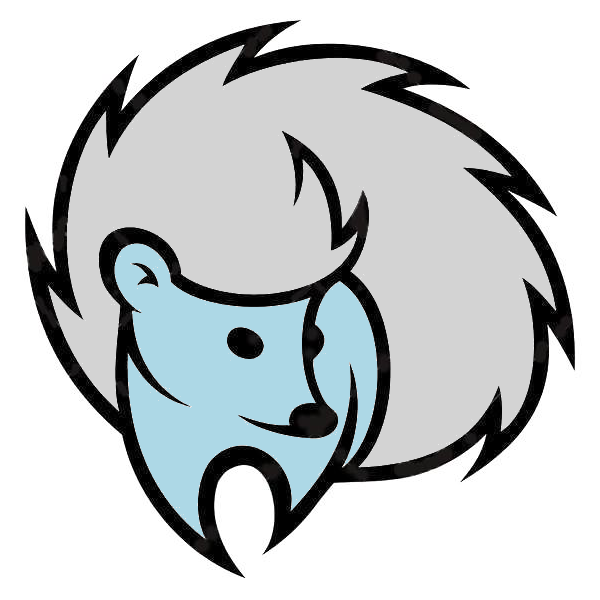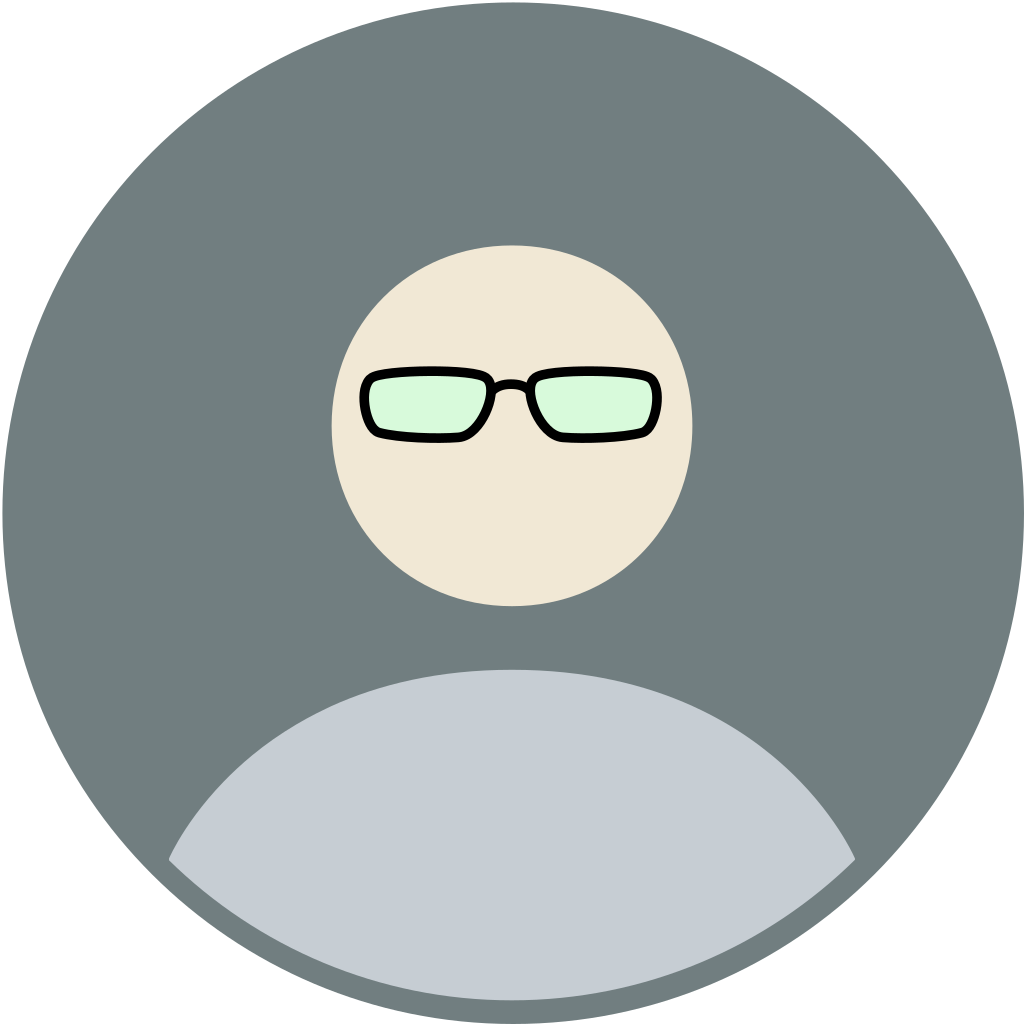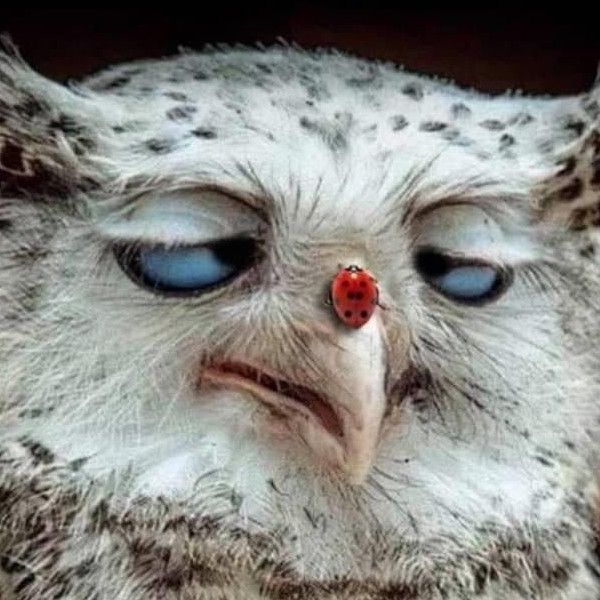. . . what do you use instead? AlternativeTo mentions (among a few others) Cozy and Filen; anyone use either of these? Internxt got a pretty bad review from someone on Medium.
I use whatever online storage service I want because you can add your own encryption layer so you only sync encrypted files. rclone supports lots of services and will also encrypt files for you.
rclone supports lots of services
including Proton Drive …
This. It’s not as simple to get it working as it is on non-free OS’s, but with rclone I can get on Linux pretty much the same functionality I get from (eg.) Google Drive on Windows, including have most of the drive with on-demand access (meaning files are not stored locally, but downloaded / uploaded as needed) with a few specific folders synced for offline use. Since it supports a lot of storage services, I suppose it shouldn’t be that different to set it up the same way with Proton Drive.
I host my own Nextcloud
I tried setting this up on my QNAP and almost pulled out all my spines (because I’m a hedgehog 🦔) in the process. This was quite a while ago, so I don’t remember exactly what the issue(s) were, but I do remember spending quite a bit of time on this without being able to get it to work. The fault may lie with the QNAP.
The docker aio was relatively painless imo. I’ve made it easier in my home server by installing Nextcloud through CasaOS. Makes it very easy
I use Syncthing
I use syncthing to sync from my laptop to phone 👍
Problem of Proton Drive is not only in the missing linux client. There is no support of WebDAV that makes integration with many open source tools (like note taking apps or photo management tools) almost impossible. Nextcloud is much better for me. Without a WebDAV (or one of other popular APIs) it looks like an attempt to create “walled garden” with vendor-lock on Proton, imo.
Yeah I totally agree, I hate that they keep adding new stuff instead of focussing on their core business. It’s especially annoying as the Android Protonmail app and the regular web mail client are really bare bones and have several long standing issues. Honestly if I had set it up with my own domain instead of the @pm.me (which admittedly is a nice suffix) I probably wouldn’t be a paying customer anymore.
I use Proton Drive in a browser
This is the way
If I wanted to use it to real-time sync my home folder, this wouldn’t work with just the browser though, right?
I have a hetzner storage box mounted with sshfs, but I wish I didn’t have to since I’m paying for protondrive too. It took me a whole day to upload my personal files to protondrive through the web interface since it crashed the browser repeatedly and I had to verify what got uploaded or not each time.
I have a hetzner storage box mounted with sshfs
Wish I was smart enough to know what that is 🙄
Sorry, a “storage box” ìs a product by a company called Hetzner: https://www.hetzner.com/storage/storage-box/
sshfs is a way to mount something remote through ssh so it behaves like a local directory.
🙂👍
pcloud
I’m not much of a Cloud Drive user, but experimented with pcloud. It has a CLI tool and the ability to show up in the local filesystem, so you can browse through with your graphical filemanager: https://www.pcloud.com/download-free-online-cloud-file-storage.html
Free Tier
I only used the Free Tier without time limitation. Just logged in to the web client in browser to see if my files are still there, and I still have my files uploaded 2 years ago. I think Free Tier starts with 1 GB of free space and you can unlock more and more if you do some tasks like installing the CLI tool and such (I have 5 GB of space without time limtations). And the files are stored in European servers; not sure if I had a choice at account creation time or if this is tied to the location where I am.
If you want more space, you can either pay annually or a one time payment for lifetime access (500gb for 200 Euros, 2 TB for 400 Euros…).
@thingsiplay Last year they offered 20 GB free for every referral - both for you and the person you referred - because of their anniversary. And the features just make it such a compelling option as well. Such a great service.
Does rclone support Proton Drive? That’d be an option until an official client comes out.
Yep in beta https://rclone.org/protondrive/
Synology DS918+.
pCloud have a nice Linux implementation, gets a drive in the file manager.
Filen is good. Works like a charm. Back in the days I got their pay once for 100GB of storage package and am very happy about it. Looks like they have the starter 100GB lifetime available still i.e. pay only once.
Tresorit is expensive but the client works really well. Mounts to local storage then run grsync to backup everything.
I’ve used this for sharing large files and liked it, but I don’t think it’s open source . . .
You are right. Sorry didn’t check where this was posted.
No worries 🙂
rclone
@hedge I am quite a hoarder for cloud services, lol. The most private ones I use are Mega, pCloud and Nextcloud. Alternatively, you can also use Syncthing if you only care about syncing your files over.
Rclone seems like a good bet; however I’m a bit confused as to how to get started. Would one of you kind souls be good enough to guide me through some of the process? I’ve installed the latest .deb, and if I want to (eventually) sync my home folder to Proton Drive, then rclone needs to run at startup in the background, yes? What is the command for this? It’s not just rclone, it has to be rclone rc or rcd . . . ? Or pehaps I need to set up Proton Drive to receive my files first?
Looks like they have an official tutorial.
Yeah, I know, “RTFM.” I did, but am still kind of confused. A “remote” presumably means a remote folder/share/whatever in the cloud, in this case on Proton Drive, yes? If I want to set Rclone to automaticlly sync, say, my home folder to Proton Drive, Rclone has to run as a service on startup for this to work. They say
Start as a service: To always run rclone in background, relevant for mount commands etc, you can use systemd to set up rclone as a system or user service. Running as a system service ensures that it is run at startup even if the user it is running as has no active session. Running rclone as a user service ensures that it only starts after the configured user has logged into the system.
But I don’t know how to do that . . . I’ve found a few, I guess, “scripts” for this online but each one is a bit different. Unfortunately, just because I’m a Linux person doesn’t mean that I know what I’m doing . . .
EDIT: After some further research, I found a couple scripts, but since each one is a bit different, I’m not sure which one to choose or how to write one that best suits my needs . . . would be kind of nice if Rclone would include this somewhere in their documentation; so far I haven’t found anything.
EDIT EDIT: I would say that this is fairly complicated for the average user, but my research continues . . .
Yeah, I know, “RTFM.”
Sorry, I didn’t mean to come across in a condescending way, if that’s how it read. I’ve only ever used
rclonefor Google Drive, and its been quite a while since I’ve personally set it up, as I no longer daily-drive linux (outside of WSL).A “remote” presumably means a remote folder/share/whatever in the cloud, in this case on Proton Drive, yes?
Yes, following the documentation, you would run
rclone config, then answer as follows:- Create/Edit/Quit:
n - Name:
proton - Storage:
protondrive - User:
username@protonmail.com - Password:
yto enter your password; then enter your password twice as prompted - 2FA: If you have 2FA configured, enter the 6-digit OTP; else press
<Enter>to skip - Keep this “proton” remote?:
y
This should create a proton-drive remote called “proton”, which you can reference in further
rclonecommands. For example:# Check if out of sync rclone check 'proton:' ~/proton 2>&1 | grep --quiet ' ERROR :' # Sync local/remote rclone sync 'proton:' ~/protonIf I want to set Rclone to automaticlly sync, say, my home folder to Proton Drive, Rclone has to run as a service on startup for this to work.
In the past, I wrote a script to handle the check/sync job, and scheduled it to run with
crontab, as it was easier for me to work with. Here’s an example of the script to runrcloneusing theproton:remote defined above:#!/usr/bin/env bash # Ensure connected to the internet ping -c 1 8.8.8.8 |& grep --quiet --ignore-case "unreachable" && exit 0 # If in-sync, skip sync procedure rclone check 'proton:' "${HOME}" |& grep --quiet ' ERROR :' || exit 0 # Run sync operation rclone --quiet sync 'proton:' "${HOME}"If scheduling with
crontab, runningcrontab -ewill open your user’s schedule in the$VISUAL,$EDITORor/usr/bin/editortext editor. Here, you could enter something like0,30 * * * * /home/your_user_name/proton_sync.shWhich would try to sync once every 30 minutes (crontab-guru).
you can use systemd to set up rclone as a system or user service
This is also an option, assuming your system is using
systemd; which most distributions have moved to – you typically have to go out of your way to avoid it. I also don’t have much experience in writing my own service/timer files; but it looks likesystemd-runmay have you covered as well (source):# Run every 30 minutes systemd-run --user --on-calendar '*:0/30' /home/your_user_name/proton-sync.sh
While I know writing config files and working with the terminal can be intimidating (it was for me in the beginning, anyway); I’d really recommend against running random ‘scripts’ you find online unless you either 100% trust the source, or can read/understand what they are doing. I have personally been caught-out recently from a trusted source doing jank shit in their scripts, which I didn’t notice until reading through them…and Linux Admin/DevOps is my day job…
Hi @stewie410@programming.dev & @leetnewb@beehaw.org, thanks for taking the time to write such detailed responses (and stewie410, you did not in any way come across as condescending, so no worries there). As I try to wrap my head around this, could you explain the difference between the “rclone rc” and “rclone rcd” commands? I’ve read through the documentation, but am still left scratching my head.
EDIT: Good grief, but this is complicated! 😵💫 At this point I may just have to wait for the Linux client . . .
I haven’t used either command, but based on what I see in the manual, rcd tells rclone to start listening for remote commands whereas rc is used to issue remote commands.
Try it out by going to a folder with some files and typing: rclone rcd .
That should open a tab in your web browser with a list of your files.
There are situations where being able to send commands to rclone remotely would be helpful, but I’m not sure that you need to do that in this case.
As @leetnewb@beehaw.org mentioned, I’m not sure either is what you’re necessarily looking for.
- Create/Edit/Quit:
All three of those links are very outdated - I do not recommend trying to use any of them.
Can you be more specific about what you are trying to do exactly? I know rclone is confusing to get started on, in part because it does so many different things and the documentation requires some background/outside knowledge.
All three of those links are very outdated - I do not recommend trying to use any of them.
Yeah, they did look a bit suspect. Bookmarks deleted!
Can you be more specific about what you are trying to do exactly?
Thanks, I was hoping someone would ask, although I have been trying to “RTFM” and figure it out on my own 🙂. I’ve already installed the lastest .deb—basically I would like to use RClone to continuously sync the home folder on my laptop to Proton Drive (after having RClone autostart) in more or less the same way that I use Syncthing to sync a few important folders from my laptop to my phone. The setup with RClone I envision would be a one-way sync from my laptop to Proton Drive. In the absence of a Proton Drive client for Linux, can RClone be set up to do any of these things? And does RClone/PD support versioning?
I’m far from an expert, but I don’t know of rclone doing versioning, or a continuous sync like syncthing. Also haven’t used proton, so take my thoughts with a grain of salt.
Stage 1 Run rclone config to set up the proton remote. rclone config should take you through a wizard and will eventually ask you to authenticate somehow with the remote. Once that is done and saved, you’ll exit the rclone config wizard and be back at the command line.
Then you would run a test command like: rclone ls :
If it worked, you should see a list of files/folders on Proton. If not, you’ll have to go back to rclone config and edit the remote to fix whatever went wrong.
Stage 2
Test out copying the folders with a command something like: rclone copy localfile/folder remotename:remotepath
Do some testing to get the hang of the command, but it is pretty straightforward.
Stage 3
I don’t know how many files or how big the files are, but I assume not too many and not too big. I also don’t know which version of Linux you have, but I assume you have access to systemd, cron, or both.
You’ll make a basic shell script that runs the command you practiced in stage 2. Easy peasy, put it in a text file with a shebang at the beginning, make it executable, and give it a go. It should run exactly how it did when you typed the command out manually.
Finally, you will write a systemd timer or a cron/crontab entry to execute that script at some frequency.
So just to summarize:
- Setup the proton remote in rclone using rclone config
- Test out copying files to proton through rclone
- Write a basic shell script that runs the command to copy files from the desired local folders to the desired proton folders.
- Use one of the tools on Linux that lets you schedule the execution of scripts to automate running your copy to proton script as frequently as makes sense to you.